Maybe you just don’t need a polished online presence, and all that comes with a professional website build, and something really simple will suffice. In this guide, I will walk you through my advice for how to set up a simple starter DIY website on your own, for free or almost free.
To build your own simple website from scratch, you will need to:
1. Choose a platform
2. Decide on a domain name
3. Choose a host for your new site
4. Build your own basic DIY website
Ready? Let’s do this.
1. Choose a platform
I strongly recommend you choose Wordpress as the platform for your website. If you are thinking that Wordpress is a blogging platform, you are thinking of Wordpress.org, which is different.
Wordpress is the #1 most popular content management system that powers more than a third of all websites on the internet in 2023 – yeah, really. This includes sites like BBC America, Sony Music, The Walt Disney Company, Sweden, Time Magazine, and so many more.
Wordpress is also free and open source, which makes it the most customizable platform there is. I know that so-called “site builders” such as Wix and Weebly may be tempting, but I just cannot recommend them.
Wordpress outperforms these things in every way, from popularity to scalability, accessibility, customizations that are possible, SEO potential, and cost. In short, Wordpress is both better and free.
2. Decide on a domain name
This part is fun. I recommend you choose a dot-com as opposed to choosing other domain name extensions out there. If you are a non-profit, you can use .org.
Otherwise, choose a .com that can be said on the phone and not easily misspelled. That’s your goal with a domain name – something memorable that folks will get right the first time.
You can go to https://domains.google/ to try out names and know whether they are available. Don’t register them there! Just use the site to check for availability.
For Sykes the Florist and Greenhouses, I saw that sykestheflorist.com was already registered by somebody else. But I saw others available, such as:
gosykes.com
floristsykes.com
sykesflowers.com
getsykes.com
visitsykes.com
I like keeping Sykes in the domain name in this case, because it’s an established family business with name recognition. And none of the above would likely be misunderstood if I were to tell somebody to go to that domain name.
So that’s how you choose a domain name.
Normally, I suggest registering domains through Cloudflare. However, because this is a free/almost free website guide, and you’re going to be using low cost shared hosting, you should not register your domain name separately. Just note the name you want and move on to hosting.
3. Choose a host for your new site
For a free/low cost website, you’re going to look at what is called shared hosting. Note that for a website that gets any substantial number of visitors, or one that conducts ecommerce transactions, shared hosting is going to get bogged down easily, and is not recommended.
But if you are just starting out, and you expect to have a low traffic site that may be more of a so-called brochure site, shared hosting can suffice.
And here’s the thing. If, down the road, your website or online presence grows and you need more than what shared hosting can provide? Well then you will want to move your Wordpress site on to some proper servers.
I’m only telling you this now so you’ll hopefully keep it in mind down the road. Do not later pay these same shared hosting providers more money for something they may call an upgrade, because you will still be one website of probably hundreds on a single server.
If your traffic picks up in the future, and the shared hosting becomes no longer sufficient, you’re going to want to move your site on to something like Cloudways (which starts around $26/month – use my agency link here to save $25 your first month), kinsta (which starts at $70/month), or Rocket.net (for about $30/month).
The site you’re reading this blog post on right now is hosted on Cloudways. And any of the above will move your WordPress site for you for free, if or when that day comes, and you’ll then be on some proper hosting. But if that happens, you’ll probably want to invest in a professional website build as well, to strategize making the most of your increased traffic. And at that time, you can have your website developer take over and deal with all of this.
I just want to be sure you understand that so-called shared hosting is for starter sites with very little traffic. They are low cost because they are low value. When you need more, you will need to spend a bit more, but I strongly advise you to never “upgrade” within these providers. What you’re building today is a for-now kind of thing to get you started on your own for almost no money.
Okay! Here are a few shared hosting options.
Dreamhost
Cost of their Wordpress Starter Plan
$2.95/month for the first year, then $6.99/month thereafter
Or you can sign up for a three year term to start with, at $2.59/month for three years, then $5.99/month thereafter
Dreamhost 1-year or 3-year contracts include:
domain name registration
Wordpress pre-installed
free SSL
If you choose Dreamhost, choose either a one-year or a three-year contract, and choose “register a new domain” when you do – it will be a free domain registration. This is how you’ll get that dot-com registered for your new site.
I recommend saying “no” to any upsells they suggest while you’re checking out.
Namecheap
Cost of their EasyWP Starter Plan
$34.88/year for the first year, then 6.88/month thereafter
If you choose Namecheap, pay for the full year for the best price. Namecheap does not include domain name registration, and in this case I recommend using Cloudflare to register your domain name, which is around $10.50/year), and I recommend using the Cloudflare free content delivery network (CDN) anyway, to help your site load faster.
Some shared hosting providers I strongly suggest you avoid
Bluehost, Godaddy, Siteground, Hostgator, Site5
Setting up email for cheap or free
Here’s the thing. You’re starting with shared hosting, and having your website on shared hosting is a lot like living in a really big apartment complex. Do you know what happens when somebody moves in there with some bedbugs?
Sorry for the itch, but I want to get your attention about this, because the shared hosting providers will suggest setting up email through them, which means that it would be on the same server as your website, and you simply cannot go that route. Just don’t. Bedbugs. If your business email means anything to you at all, you need your email elsewhere, separate from the website.
On shared hosting, your site is on the same server as so many other websites (hence the “shared” quality). If any single one of them is a bad actor, all of you on that server can be blacklisted, meaning that your emails could be marked as spam or even undeliverable if you are not a spammer. This is potentially devastating for business email, and I urge you to not risk it.
You avoid this risk by hosting your email separate from your website. I recommend either Google or Zoho: that’s either Google Workspace (Business Starter is $6/month per user) or Zoho Mail (Mail Lite is $1/month per user).
You will need access to the DNS records for your domain to set up email. You can access them in Dreamhost, if you used Dreamhost to register your domain, or in Cloudflare, if you used Cloudflare to register your domain. Once you choose an email provider (either Zoho or Google), that provider will tell you exactly what DNS entries you need to make to direct mail to their servers for your new domain name.
BTW, for 100% free email on your new domain, if you don’t want to pay the $1/month for Zoho, you can set up Zoho Mail using their Forever Free Plan. It gives you five email accounts at your new domain name, for free, forever. The drawback is that with the free accounts you cannot access them via IMAP/POP. In other words, you need to access webmail to get the mail.
But what you can do is access via webmail and then set up a forward to another Gmail account that you can more easily check. Then, log in to the webmail only when you need to send a reply. This is a bit inconvenient, but a decent option for having totally free email.
4. Build your own basic DIY website
Now you need to build that basic website, right? Get in to Wordpress, and the first thing you need to do is to choose a free theme from the Wordpress theme repo. Set it up, add your content, and publish that website. There are some one page themes in there as well.
There are no premium plugins or themes that I believe you need to purchase at this point in the game. You will see many advertisements and suggestions for where to spend your money. I don’t think you need any of them.
My favorite free theme is GeneratePress, by Tom Usborne.
Some of my favorite free Wordpress plugins for basic websites include the following, and I would personally install them all on a new budget starter website:
Advanced File Manager, by modalweb
FluentAuth – The Ultimate Authorization & Security Plugin, by Fluent Auth Team
GenerateBlocks, by Tom Usborne
SEOPress, on-site SEO, by The SEO Guys at SEOPress
WP Mail SMTP, by WPForms
Migration, Backup, Staging – WPvivid, by WPvivid Team
WP Armour – Honeypot Anti Spam, by Dnesscarkey
Lastly, please have fun! If you feel like you’re in over your head at any point, take some steps back until things seem familiar again, and just do what you can. You should be able to get a decent starter site up and running on your own, and hosted for a few bucks a month.
I’d love to see what you build! If you follow this guide and then make yourself a website, I’d love it if you would leave a comment with a link so that I can check it out.
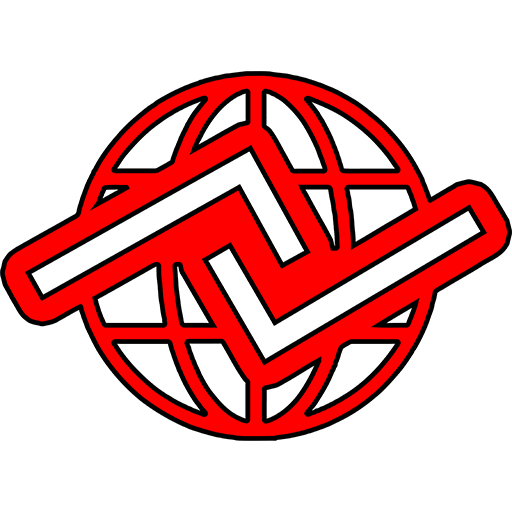
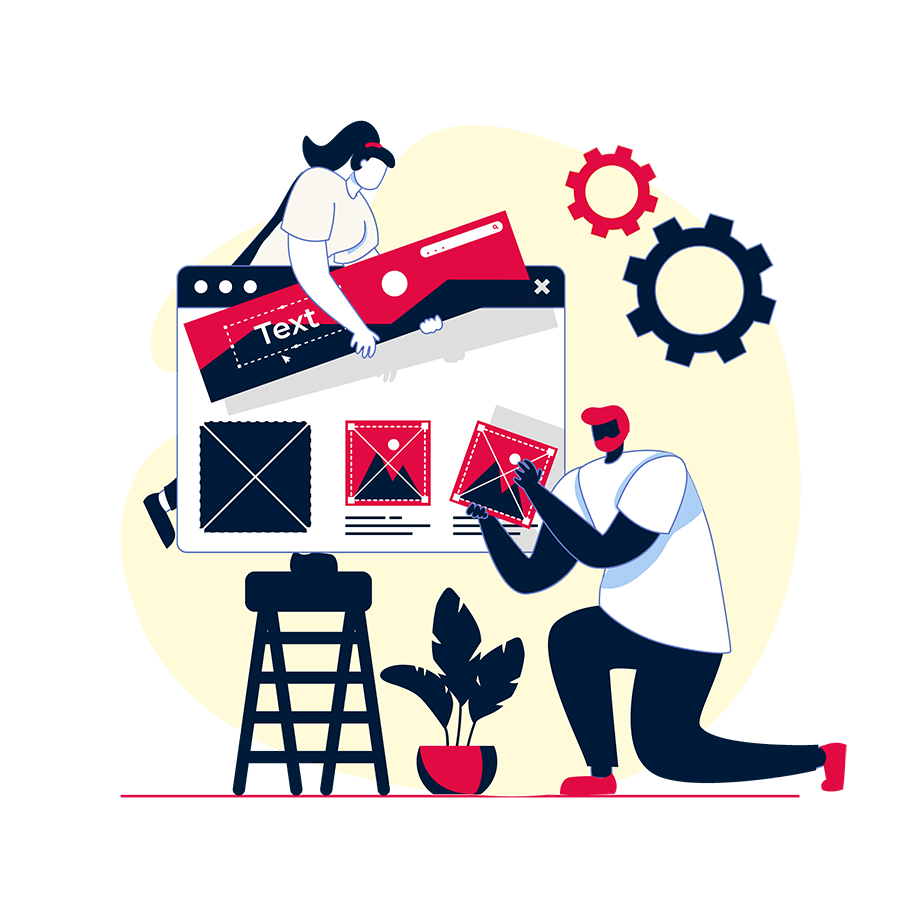
testing